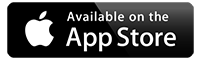How to Import the School Calendar into Your Own Calendar App
You can download and add our school events to your personal calendar using a file called calendar.ics.
Here's how to import it into your preferred calendar app:
✅ Google Calendar (on a computer)
-
Open Google Calendar in a web browser.
-
On the left-hand side, click the + next to Other calendars.
-
Select Import.
-
Click Select file from your computer and choose the downloaded
calendar.icsfile. -
Select the calendar you'd like to add the events to.
-
Click Import.
✅ The events will be added, but they won’t update automatically if the school changes the calendar later.
✅ Apple Calendar (Mac, iPhone, iPad)
On Mac:
-
Double-click the downloaded
calendar.icsfile. -
When prompted, choose which calendar to add the events to.
-
Click OK.
On iPhone or iPad:
-
Tap the downloaded
.icsfile (or open it from your email or files). -
Your device will prompt you to add the events to your Calendar.
-
Confirm to add them.
✅ Once added, the events will appear in your Calendar app. You’ll need to re-import the file if events change.
✅ Outlook Calendar
On Outlook.com (web browser):
-
Go to Outlook Calendar.
-
Click Add calendar > Upload from file.
-
Click Browse and select the downloaded
calendar.icsfile. -
Choose the calendar you want to add events to.
-
Click Import.
On Outlook desktop app:
-
Open Outlook.
-
Go to File > Open & Export > Import/Export.
-
Choose Import an iCalendar (.ics) or vCalendar (.vcs).
-
Browse and select the downloaded file.
-
Follow the prompts to import.
✅ The events will be added once, and do not update automatically.